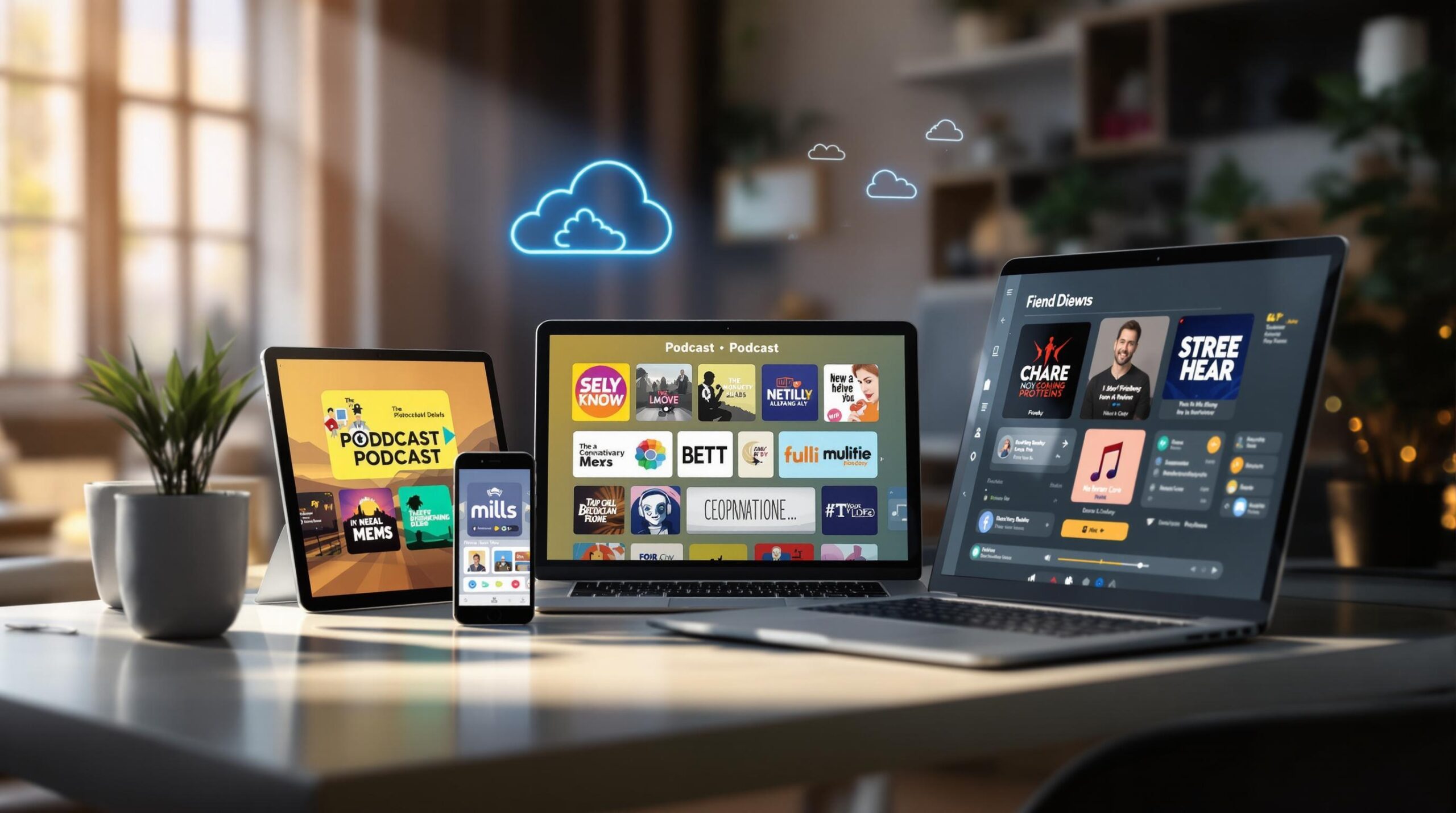Podcast syncing lets you start a podcast on one device and continue on another without losing your place. Apps like Apple Podcasts, Spotify, and Pocket Casts use cloud servers to sync playback positions, subscriptions, and playlists in real-time. To set it up:
- Log in to the same account on all devices.
- Enable sync in the app settings.
- Keep apps and devices updated for smooth syncing.
If syncing issues arise, check your internet connection, update the app, or manually reset sync settings. A stable connection and the latest app versions are essential for uninterrupted listening across devices.
Related video from YouTube
How Podcast Syncing Works
Podcast syncing uses cloud servers to keep your playback position, subscriptions, and playlists up to date. When you make changes on one device, the app updates this information in the cloud, ensuring everything stays consistent across all your devices.
The Role of Cloud Servers
Cloud servers act as the central storage for:
- Playback positions
- Podcast subscriptions
- Downloaded episodes
- Favorite episodes and shows
- Playlist arrangements
These servers ensure your data is always accessible and synchronized, no matter which device you’re using.
Syncing Across Different Devices
The syncing process depends on the app and its ecosystem. Here’s a quick breakdown:
| App | Ecosystem |
|---|---|
| Apple Podcasts | iOS/macOS |
| Google Podcasts | Android/Web |
| Pocket Casts | Cross-platform |
| Spotify | Cross-platform |
Apps like Apple Podcasts and Google Podcasts sync within their specific ecosystems (e.g., iOS/macOS or Android/Web). On the other hand, apps such as Pocket Casts and Spotify use their own cloud systems to work smoothly across multiple platforms, including iOS and Android [1].
Most podcast apps update their cloud servers in real time, so your progress is reflected across devices with little to no delay. Knowing how syncing operates can help you set it up effortlessly in your preferred podcast app.
Setting Up Syncing on Popular Podcast Apps
To sync your podcasts across devices, make sure you’re logged into the same account on each device and using the latest version of your podcast app. For step-by-step guides on managing podcast apps, check out Podcastsoftware.co, a trusted resource for podcast tools.
Castbox Setup
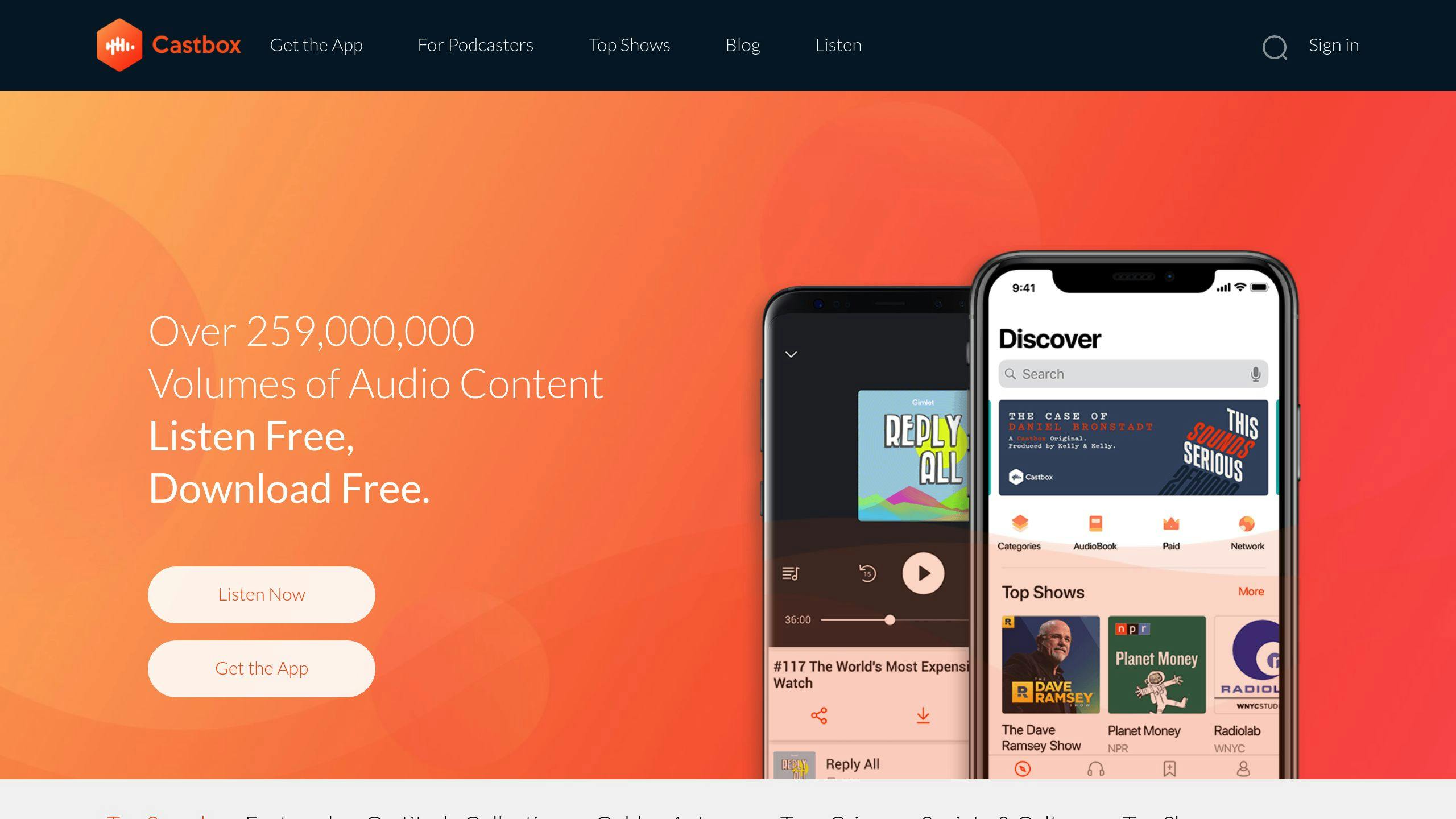
- Sign in to the same Castbox account on all your devices.
- Go to Settings > Account Settings and turn on auto-sync.
Apple Podcasts Setup
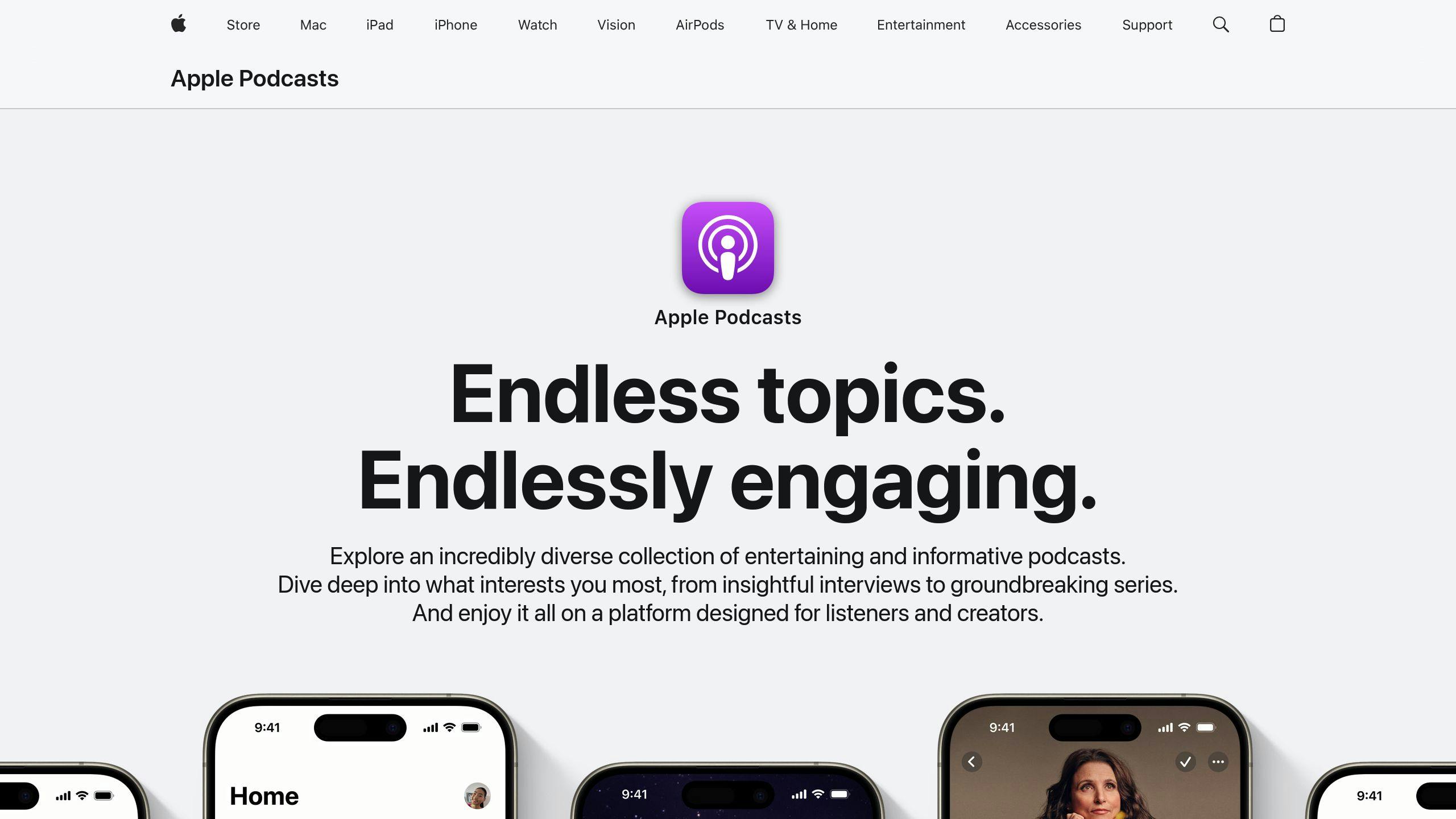
- Open Settings > Podcasts and enable the ‘Sync Podcasts’ option to keep your library consistent.
- For older devices, you might need to sync manually through your computer.
Spotify Setup

- Log into the same Spotify account on all devices.
- In Settings > Playback, enable sync for offline playback.
- If automatic syncing doesn’t work, use the ‘Sync Now’ option in settings.
Troubleshooting Syncing Issues
If you run into syncing problems, try these steps:
- Verify your internet connection.
- Update the app to the latest version.
- Log out and then log back in.
Once syncing is set up, keeping your app updated and your connection stable will ensure smooth playback across all your devices.
sbb-itb-9f49a8d
Tips for Smooth Podcast Syncing
To keep your podcast syncing hassle-free, focus on two main areas: your internet connection and keeping your software up to date.
Stable Internet Connection
A steady internet connection is crucial for syncing. Use a high-speed Wi-Fi network (at least 1.5 Mbps, ideally 5GHz) or reliable mobile data (4G/5G). If syncing problems occur, switch between Wi-Fi and mobile data to see if the issue lies with network stability.
Keep Devices and Apps Updated
Outdated software can often cause syncing glitches. Turn on automatic updates for your devices and podcast apps to ensure everything stays compatible. After major updates, restarting your device can help things run smoothly.
For best results, set your apps to sync automatically. While syncing can be convenient, it does require the right setup and occasional attention. By following these steps, you’ll reduce disruptions and enjoy uninterrupted podcast listening across all your devices.
Still running into problems? Let’s look at how to troubleshoot common syncing issues.
Troubleshooting Syncing Problems
If your podcasts aren’t syncing properly, don’t worry – there are a few simple ways to fix this. Let’s break down some common solutions.
Manual Syncing
Sometimes, manually syncing your podcasts can solve the problem. Here’s how to do it on popular platforms:
- Apple Podcasts: Go to Settings, turn off ‘Sync Podcasts,’ wait about 30 seconds, and then turn it back on. This often resets the syncing process.
- Spotify: Navigate to Settings > Music Quality > Sync. After that, force close the app, reopen it, and let it complete the sync process.
If the issue persists, try logging out of your account and then logging back in. This can refresh the sync across all your devices.
Checking Syncing Settings
Syncing problems are often caused by incorrect settings. Double-check the following:
- Make sure you’re signed into the same account on all devices.
- Confirm there’s enough storage space available.
- Ensure your app is compatible with your device’s operating system.
- Update your apps to the latest version.
If these steps don’t work, you might want to look into other podcast management tools for additional options.
Additional Podcast Management Resources
After fixing syncing issues, the right tools can make managing your podcasts much easier.
Podcastsoftware.co
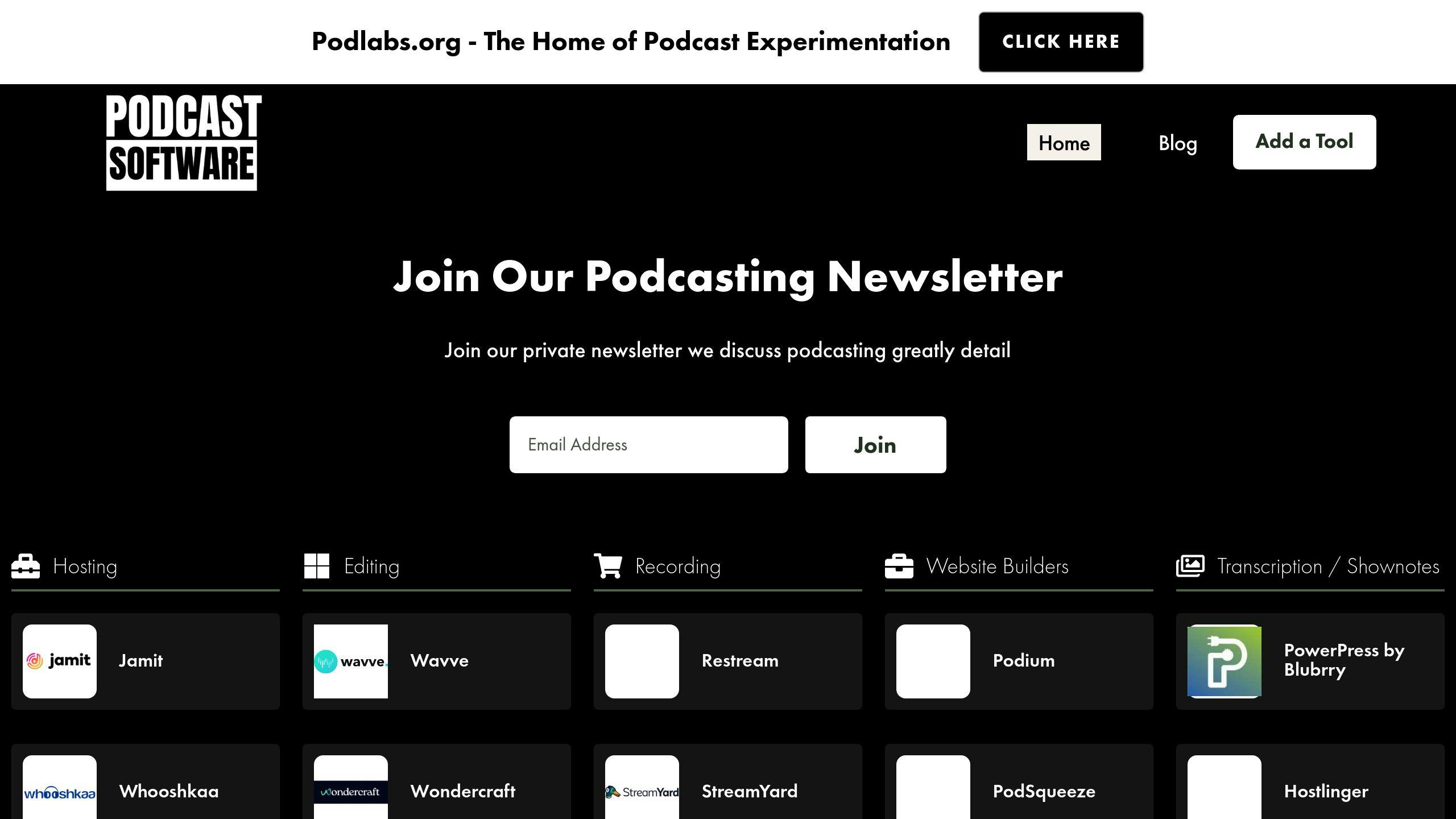
This platform offers detailed recommendations for podcast apps and tools that sync effortlessly across devices. It reviews over 30 podcast players, helping users find software that aligns with their syncing preferences.
Here are some features to look for in podcast management tools:
- Cloud Storage: Sync downloaded episodes across devices without hassle.
- App Integration: Tools that work smoothly with your current podcast apps.
- Backup Options: Reliable ways to safeguard your podcast library.
Many apps come with features tailored for cross-device listening, such as:
- Cloud Sync: Sync episodes and playlists across multiple devices.
- Analytics: Track listening habits to improve your overall experience.
Using these tools, you can simplify podcast management and enjoy uninterrupted playback on all your devices.
Conclusion
Podcast syncing has transformed how we enjoy our favorite shows. With cloud technology and apps like Apple Podcasts, listeners can now pick up right where they left off – no manual updates required [1].
To keep things running smoothly, a few simple steps can make all the difference. A reliable internet connection and regularly updating your apps are key to avoiding syncing issues. Setting everything up correctly ensures your podcasts are always ready to go.
For an even better experience, platforms like Podcastsoftware.co offer tools and tips to streamline cross-device listening. Their guides can help you make the most of syncing features and simplify the process.
Whether you’re a casual listener or a die-hard podcast fan, syncing features take the hassle out of podcast management, making it easier to enjoy your favorite episodes anytime, anywhere.