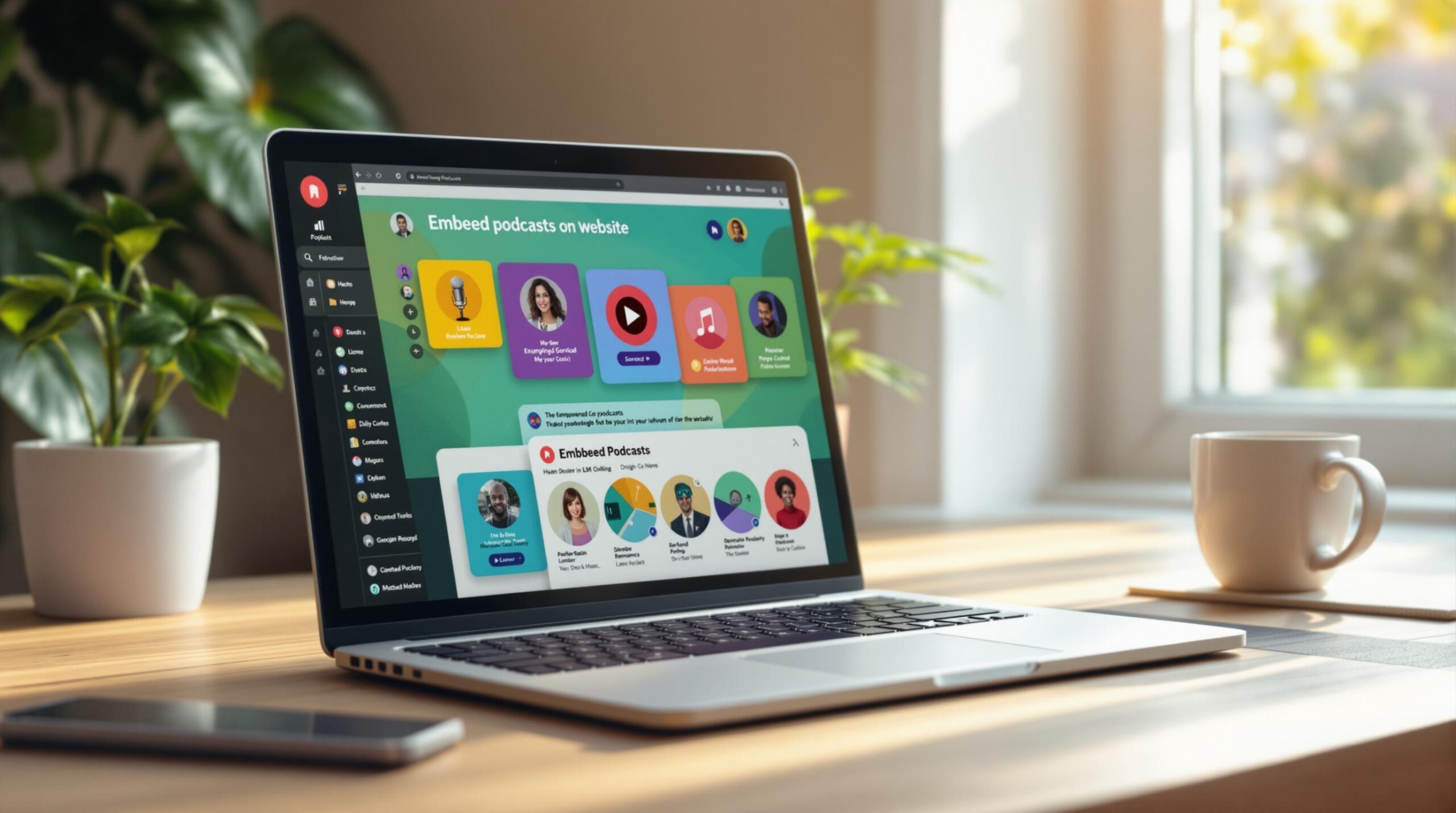Want to add podcasts to your site? Here’s a quick guide:
-
Why Embed Podcasts?
- Keep visitors on your site longer.
- Improve search rankings.
- Earn with ads and sponsorships.
-
How to Get Started:
- Pick a podcast player that fits your needs (e.g., Elfsight, Common Ninja, or Podbean).
- Get the embed code from your podcast host.
- Paste the code into your website.
-
Embedding on Popular Platforms:
- WordPress: Use the Custom HTML block.
- Squarespace: Use the Embed block.
- Wix: Add an HTML iframe element.
-
Fix Common Issues:
- Player not showing? Check where you placed the code.
- Design issues? Adjust width or add mobile-friendly styles.
- Playback problems? Clear cache or contact your host.
Pro Tip: Test your player on both desktop and mobile to ensure it works smoothly.
For detailed recommendations on podcast players, visit Podcastsoftware.co.
Related video from YouTube
1. Select the Right Podcast Player for Your Website
Finding the perfect podcast player for your website doesn’t have to be complicated. The key is picking one that works smoothly on all devices and won’t give you headaches to manage.
Let’s look at three popular players that won’t break the bank:
| Player | What You Get | Perfect For |
|---|---|---|
| Elfsight | Free version, works everywhere, easy design tweaks | Newcomers who want quick setup |
| Common Ninja | Deep customization options, flexible embedding | Tech-minded folks who like to tinker |
| Podbean | Built-in stats tracking, auto-adjusts to screen size | Current Podbean users |
Pro tip: Think about what matters most to you. Are you all about ease of use? Or do you need detailed stats? Pick a player that matches your comfort level with tech and your design needs.
Need help deciding? Check out Podcastsoftware.co. They’ve done the heavy lifting by comparing over 30 different podcast players. It’s like having a personal shopping assistant who knows all about podcast players – they’ll help you narrow down your options based on what you’re looking for.
Once you’ve picked your player, you’re ready for the fun part – getting it up on your site.
sbb-itb-9f49a8d
2. Steps to Embed Podcast Players on Popular Platforms
Ready to add your podcast player to your website? Here’s how to do it right on the main platforms. Just make sure you’ve got your embed code handy before starting.
Embedding in WordPress
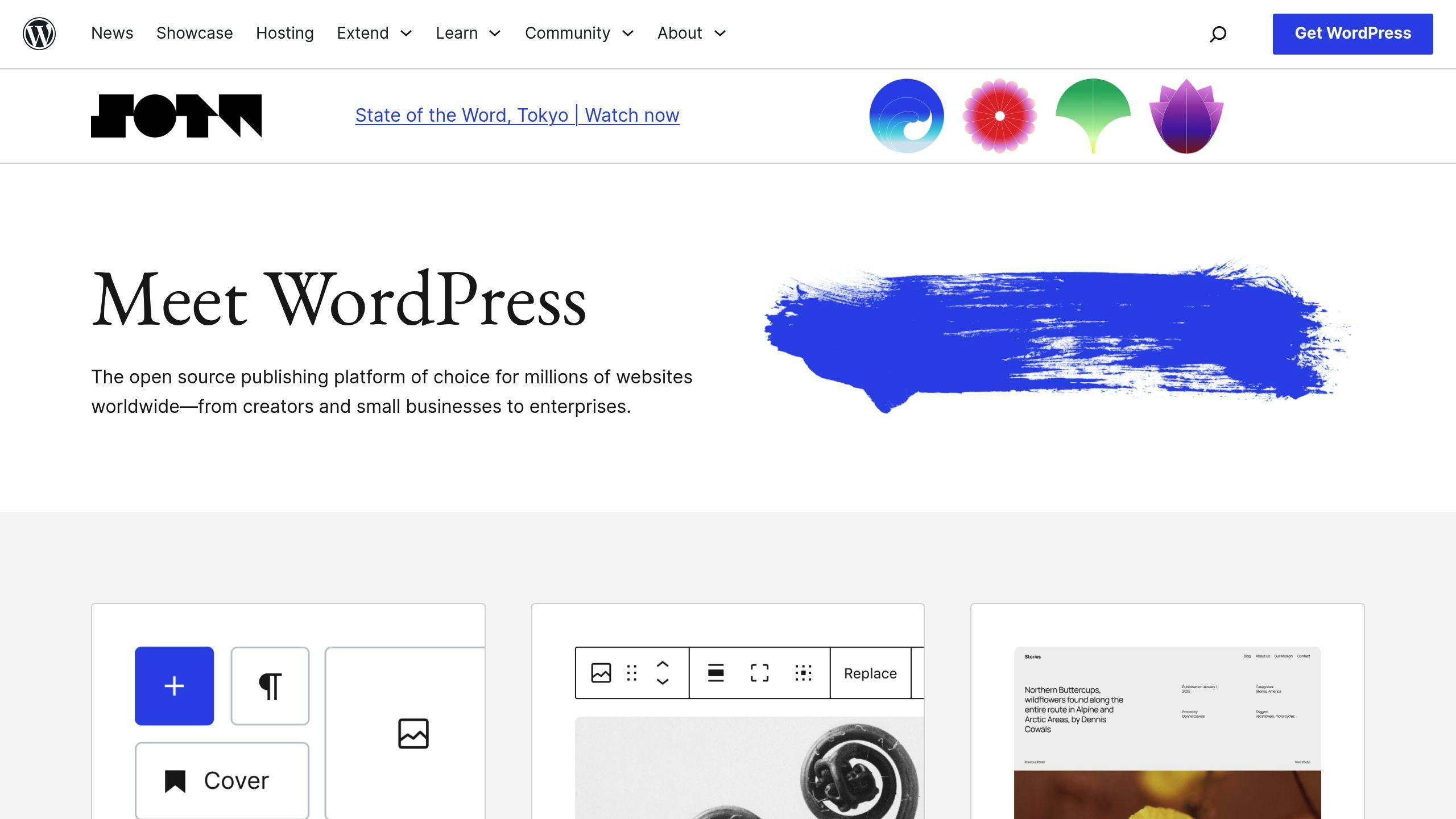
Adding a podcast player to WordPress is super simple, thanks to its Custom HTML block.
Here’s what to do:
- Open your WordPress dashboard and head to your target page
- Hit the ‘+’ to add a block
- Type "Custom HTML" in the search bar and select it
- Drop your embed code into the block
- Check how it looks with the ‘Preview’ button
- Play an episode to make sure everything works
Quick tip: Is your player too big or small? You can tweak the width in the embed code. Most players come set to 100% width, which fits nicely with your page.
Embedding in Squarespace

Squarespace makes podcast embedding a breeze with its built-in embed block. Plus, your player will look great on phones without extra work.
To get it done:
- Jump into your Squarespace editor
- Click ‘+’ where you want the player
- Pick ‘Embed’ from your options
- Pop in your embed code
- Grab the handles to size it just right
- Give it a test run
Heads up: Don’t worry if your player takes a second to show up – just refresh the page if needed.
Embedding in Wix

Wix keeps things simple with its HTML iframe element:
- Fire up your Wix editor
- Click the ‘+’ for new elements
- Go for ‘Embed HTML’
- Put your embed code in place
- Size it to fit your page
- Make sure it plays correctly
Pro move: On both Squarespace and Wix, you can drag those corner handles to get the size just right – your player will adjust to match.
3. Fixing Common Problems with Podcast Embedding
Having trouble with your podcast player? Let’s fix those pesky issues and get your audio working right.
Player Not Showing Up
Can’t see your podcast player? The problem usually boils down to where you put the embed code. Make sure you’ve copied the complete code and dropped it in exactly the right spot.
Here’s what to check based on your platform:
- WordPress: Use the Custom HTML block – not a regular text block
- Squarespace: Check your theme settings section
- Wix: Make sure you’re using the HTML iframe element
Quick tip: Before hitting publish, pull up your page on both your computer and phone to make sure everything looks good.
Design or Compatibility Problems
Is your player looking weird or breaking on phones? According to Elfsight, here’s what you need to do:
- Make your player width match your content area
- Set up proper sizing for phones and tablets
- Pick player colors that match your website
- Check how it looks in different browsers
Want your player to work well on phones? Add this line to your embed code:
style="max-width: 100%; height: auto;"
Issues with Playback
If your audio won’t play, try these quick fixes:
- Clear your browser cache
- Test in incognito mode
- Double-check your hosting service
Still stuck? Contact your hosting provider – they’re usually ready to help figure out if the issue is with your player code or their hosting setup.
Conclusion: Grow Your Podcast Audience with Embedding
Want to keep your listeners hooked? A well-embedded podcast player is your secret weapon. Here’s what makes podcast embedding work:
Your player needs to look like it belongs on your website, work on every device, and play without hiccups. Think of it as your podcast’s home on the web – it should feel welcoming and work perfectly every time someone hits play.
What makes a great podcast embed?
- A player that matches your website’s look and feel
- Smooth playback on phones, tablets, and computers
- Zero technical issues that might drive listeners away
Pro tip: Head over to Podcastsoftware.co to check out more than 30 different podcast players. Test a few options on different devices before you commit – what looks great on your laptop might not work as well on mobile.